Sidebar¶
Node¶
Reference
- Panel
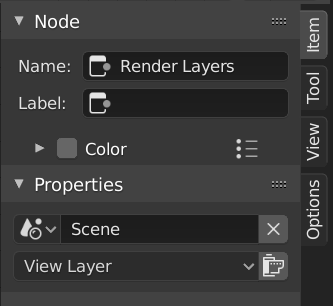
Node tab with a compositing Render Layers node selected.¶
Node¶
- Name
A unique node identifier inside this node tree.
- Label
Nodes can be given a title by modifying the text field.
Color¶
By default, the nodes background color is defined by the user theme. This color can be overridden by selecting a custom color in this panel. Custom node colors can be used to provide a visual cue to help distinguish some nodes from others. In the panel header, colors can be saved as a preset for reuse in other nodes or other projects.
- Color
Color of the node background.
- Node Color Specials
This menu contains operators for working with nodes with custom colors.
- Copy Color
Copies the color of the Active node and applies it to all selected nodes.
Properties¶
The properties that are shown depend on the type of node selected, e.g. a Mix node has different properties than a Mask node.
View¶
Reference
- Panel
Annotations¶
You can select the Annotate tool in the Toolbar to make annotations in the node editor. See Annotate Tool for more info.