Convert Selection
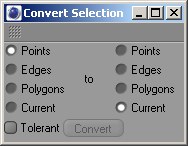
With this command you can convert one type of selection to another, such as a polygon selection to a point selection. After choosing the command, the Convert Selection dialog opens. You will find two columns in the dialog. The left column defines what you are converting from and the right column what you are converting to. For example, to convert a point selection to a polygon selection, enable Points in the left column, enable Polygons in the right column and click OK. Cinema 4D will switch to polygon mode automatically so that you can see the new polygon selection in the viewport.
The two options named Current represent the current selection mode. This can be points, edges or polygons depending on whether the Points, Edges or Polygons tool is selected. For example, if the left column is set to Current and the right to Polygons, the following applies:
- If the Points tool is selected, the point selection is converted to a polygon selection.
- If the Edges tool is selected, the edge selection is converted to a polygon selection.
If the Tolerant option is enabled, all neighboring elements are selected. Suppose you have selected a point on a Cube and you want to convert this to a polygon selection. If Tolerant is enabled, all polygons that use the point will be selected. If Tolerant is disabled, no polygons will be selected. The Tolerant function will have no effect if, for example, you convert a polygon selection to an edge or point selection. The converstion will be clearly defined: a polygon has an exact number of defined edges and points that can be converted.,
Current is the current mode (Point, Edge, Polygon, UV Point, UV Polygon).
Since Cinema 4D R19, selected UV points and polygons can be converted to poing, edge and polygon selections and vice-versa. Note that converting to UV points or polygons is only possible if these are active and open in the texture view.