Search

Clicking on the Search icon at the top right of the Content Browser (or per context menu) makes powerful search functions available. Simply click on the icon again to exit the search menu. The search function searches for both files and presets.
The search will be conducted only in the path shown at the top of the Content Browser, and not in the current directory. The search path can be changed via drag & drop by dragging the target folder from the tree view onto the Search in text field. You can also right-click on a folder in the tree view and select Search from the menu that appears.
The various search criteria are, for the most part, self-explanatory. Activating Recursive Search will search the active directory’s sub-directories.
A search will be conducted in the active directory in the tree view and the results of the search will be saved to a newly created folder within the Search Results folder. This newly created folder will be named according to the time of day the search was conducted.
A search can be conducted within this newly created folder as well.
Clicking the Search button will initiate a search. Clicking the button again (which reads Stop while a search is being executed) will halt the search.
A search can also be conducted according to more than one criteria. Simply select + in the left-most Search criteria to make more search criteria available.
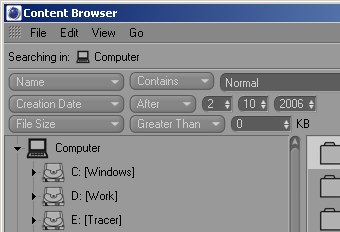
The search will include all files on your computer whose file name contains normal characters and was created after August 08, 2006 and is smaller than 2,000KB.
You can deactivate individual search criteria by selecting the - option, also located in the left-most Search criteria, under the + option.
By the way, search settings are saved and will be available again when Cinema 4D is restarted.