Function available in CINEMA 4D Prime, Visualize, Broadcast, Studio & BodyPaint 3D
![]() Measure & Construction Tool
Measure & Construction Tool
Measure & Construction Tool
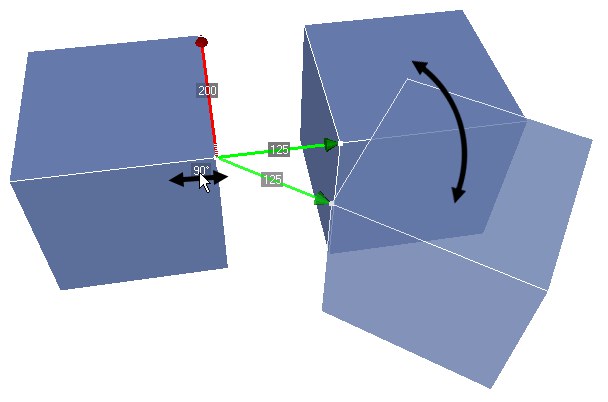 Measurement and interactive adjustment of the angle between two cubes.
Measurement and interactive adjustment of the angle between two cubes.You can easily perform the following tasks using the Measurement and Construction tool — referred to as M&C in the following:
- Measure the distances and angles between objects.
- Adjust the distances and angles numerically after taking the measurement.
- Store measurements in a Measurement object for use later on.
- In the viewport or Object Manager, select the objects that you want to measure.
- Choose the M&C tool and if necessary click the New Measure button.
- Hold down both
Shift andCtrl/Cmd and Drag & drop a measurement line from the start and with theShift to the end of the distance that you want to measure (the ends of the measurement line will snap to points, polygon centers and the midpoint along edges). The distance measured will appear in the viewport (midway along the measurement line) and in the Attribute Manager (Distance 1). The measurement line is colored red by default. - If you also want to measure an angle, create a second measurement line by Ctrl-clicking on the point where the line should end. This second line is colored green by default. This time, you will see an angle value and a distance value appear in the viewport and Attribute Manager (Angle and Distance 2).
- You can change the distance and angle values in the Attribute Manager or directly in the viewport (drag the values).
To move an object’s individual points, edges and polygons:
- Select the appropriate tool (Points, Edges or Polygons).
- Activate the M&C tool
- Select the elements that you want to move.
- Hold down both
Shift andCtrl/Cmd and Drag & drop a measurement line from the start to end of the distance that you want to measure. Create a second measurement line if you want to change the angle. - Adjust the Distance and Angle values.
You can move the start and end points (arrowheads) of the measurement lines to new positions at any time.
To move the arrowheads:
-
Shift +click or Shift-drag (red arrowhead). -
Ctrl +click orCtrl +drag (green arrowhead).