Function available in CINEMA 4D Visualize, Studio
Virtual Walkthrough
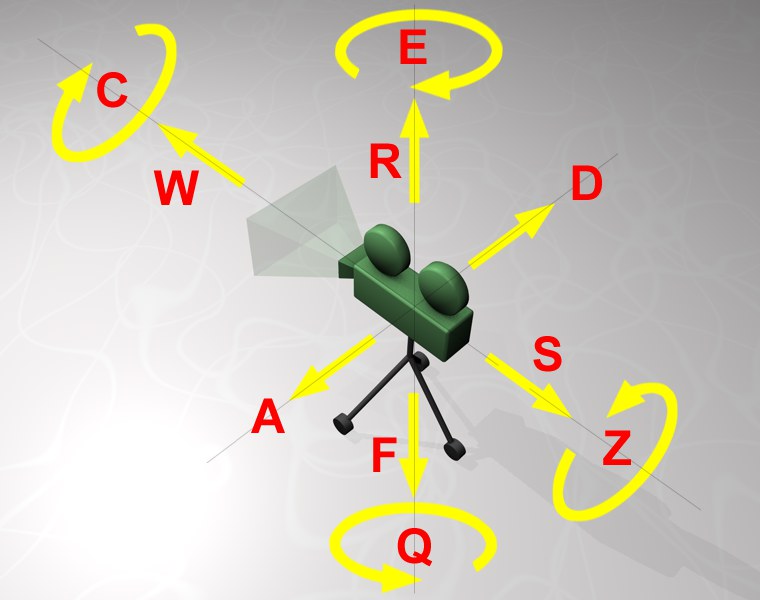 The predefined hotkeys for controlling the camera of a virtual walkthrough. the F and R keys can, for example, be used to move vertically between floors of a house (in the absence of collision detection).
The predefined hotkeys for controlling the camera of a virtual walkthrough. the F and R keys can, for example, be used to move vertically between floors of a house (in the absence of collision detection).Welcome to the virtual tour that lets you walk or fly through your Cinema 4D scenes. You can navigate through your scenes, using your mouse and keyboard, similar to the way you do in a third-person shooter game.
A camera path can be recorded and output as an animation. Integrated functionalities (that can be activated and deactivated) prevent you from crashing through walls or falling into an abyss.
A virtual walkthrough is created using these three tools/tags:
- The Virtual Walkthrough tool: Lets you navigate freely through a scene (select a different tool to exit this mode).
- The Collision Orbit tool: Lets you define an orbital path around an object.
- The Collision Detection tag: Lets you exclude specific objects (e.g., doors) from collision detection. You can then walk through the doors as you would in reality. The Virtual Walkthrough tool works best in the perspective view.
Tip
If you should get stuck somewhere in your scene and are not able to free yourself from that particular spot, simply press the Ctrl-key to temporarily disable collision detection and you can again move freely without any impediments.
If you should get stuck somewhere in your scene and are not able to free yourself from that particular spot, simply press the Ctrl-key to temporarily disable collision detection and you can again move freely without any impediments.
Tip
This virtual tour works best with polygonal objects (as is the case with practically all imported CAD files). If you should encounter unusual problems make sure that all geometry and instance-creating generators such as:
This virtual tour works best with polygonal objects (as is the case with practically all imported CAD files). If you should encounter unusual problems make sure that all geometry and instance-creating generators such as:
- Boole objects
- Array or Symmetry objects
- Cloner objects (MoGraph) are converted (press C or select Mesh / Conversion / Make Editable in the Object Manager).
Tip
The parameters (Options tab: Walk mode) work best when a floor, i.e., a polygonal surface, is used in the scene. (see also First Steps).
The parameters (Options tab: Walk mode) work best when a floor, i.e., a polygonal surface, is used in the scene. (see also First Steps).