![]() Motion Layer
Motion Layer
Motion Layer
Motion Layers behave similarly to Animation Layers with regard to mixing animations with the exception that it is not possible to animate directly on a Motion Layer. Instead, a previously recorded Motion Source must e placed on the Motion Layer in the form of a Motion Clip.
The Motion Layer icon (motion symbol) is also different from the Animation Layer icon (key symbol). Multiple Motion Clips can be combined on a single Motion Layer or mixed with Motion Clips on underlying Motion Layers. Mixing is done from top to bottom, as is the case with Animation Layers.
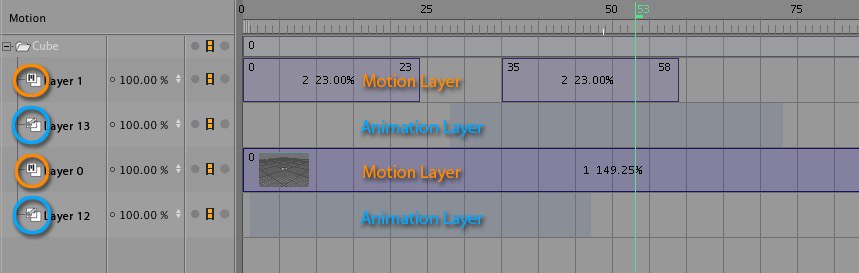
Using Motion Layers to:
- Transfer complex Motion Source animations in Motion Clips back to the original hierarchy and mix or transition them with other Motion Clips
- Non-destructively reuse or mix the same or different Motion Clips with various temporal scaling and unlimited repetition on any number of layers
- To mix Motion Clips with other animations recorded on Animation Layers
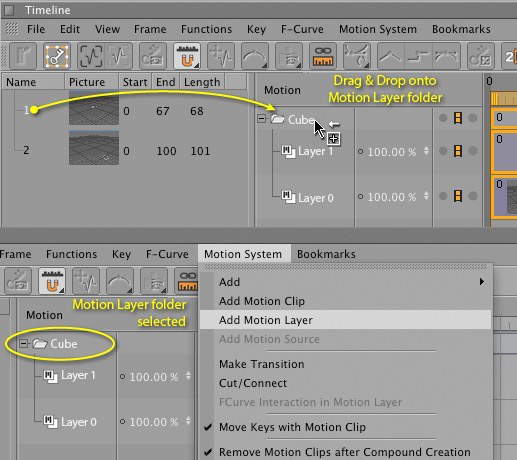
The easiest way to create a Motion Layer is to select the command Add Motion Clip … from the Cinema 4D Animation menu. Selecting this command will save the animation of the object selected in the Object Manager, as well as its entire hierarchy, as a Motion Source. Simultaneously a Motion Layer will be created onto which a Motion Clip will be placed that is linked to the Motion Source. You can also create new Motion Layers by dragging a Motion Source from the Timeline (Motion mode) onto an object with a Motion System tag in the Timeline - here depicted by a parent directory for the Motion and Animation Layers. The third way to create a Motion Layer is to select the Add Motion Layer command from the Motion System menu in the Timeline for the selected object with a Motion System tag.
Animation Layers behave similarly to the Motion Layers, on which Motion Clips are placed, with regard to mixing animations. When in Motion mode, Animation Layers are displayed in the Timeline along with the Motion Layers and are symbolized by an icon containing a "key". On Animation Layers, objects are animated directly and all keyframes remain a part of the object and can be hidden or displayed as needed. Moving, scaling or looping is only possible within limits, as with normal keyframe animations. Animations on Animation Layers can, on the other hand, be modified at any time.
Use Animation Layers to:
- Organize individual aspects of a complex object animation on layers where they can be displayed or hidden as desired
- To save alternative versions of an object’s animations in a single document for comparison or mixing
- To quickly add details to a Motion Clip-based animation without having to create additional Motion Clips or edit existing ones
Animation Layers can be created at any time and for any object. Select the Add Animation Layer command from the Cinema 4D Animation menu to add an Animation Layer. A Motion Systems tag will be assigned to the selected object. In addition to the Default Layer, where the existing keyframes are located, a new layer will be added. If the given object should already have a Motion System tag assigned to it you can also make use of the "Add" button in the tab tag in the Attribute Manager.