Distribution
In this mode, a defined number of points can be distributed randomly using various methods. A bounding box (a cube that encompasses the entire object) around the object to be fragmented will be assumed. The points for the Voronoi cells will be created within the area of this bounding box (a reminder: fragmentation will occur where the Voronoi cells intersect with the fragmented object). The bounding box can be moved, scaled or rotated freely using the P, S and R settings.
A unique name can be assigned to the point generator here. This name will also appear in the Sources list.
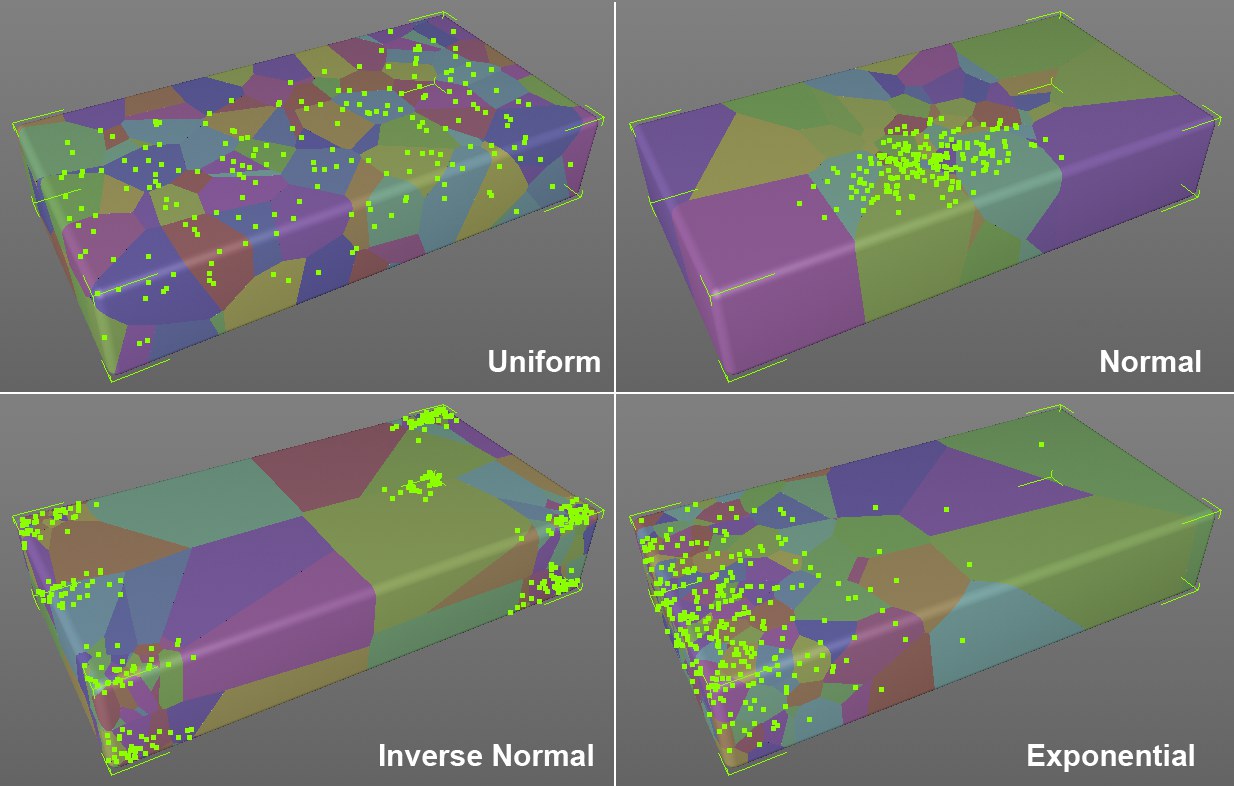
Points will be distributed randomly within the bounding box.
Points will be bunched at the center of the bounding box and arranged with correspondingly less density towards its sides (Gaussian distribution). The density distribution can be adjusted using the Standard Deviation value.
As the name states, this option has the opposite effect of the Normal option: points will be bunched at the corners of the bounding box and arranged with correspondingly less density towards its center. The density distribution can be adjusted using the Standard Deviation value.
Depending on which axes (X, Y, Z (see below)) are selected, the points will be concentrated at the corresponding Voronoi Fracture object axis or its green bounding box (which can be moved, scaled or rotated using the Transform tab’s settings).
The point density decreases exponentially along the axis. The density distribution can be defined using the Standard Deviation setting.
X-Axis Affection
Y-Axis Affection
Z-Axis Affection
The + and - options can be used to move the point concentration in the opposite direction. If Off is selected, no concentration along the respective axis will take place.
Standard Deviation [0.01..0.7]
Use this setting to define the distribution of points for the three distribution types, Normal, Inverse Normal and Exponential. Low values will draw the points closer together and larger values will spread them apart correspondingly.
Use this setting to define the number of points that should be distributed within the bounding box. The larger the value, the smaller the fragments will be.
Note that the Point Count value must not necessarily be equal to the number of fragments. In most cases, this will, however be the case but if the bounding box is moved or if Fragment Offset ,swallows’ fragments, fewer fragments can in fact result.
Use this setting to modify the random point distribution (see also Seed Values).
If enabled, points will only be placed inside the object to be fragmented. Depending on the settings defined, it can happen that no points come to lie within the bounding box (e.g., if the bounding box was moved using the Transform tab’s settings). If this occurs, no fragmentation will take place.
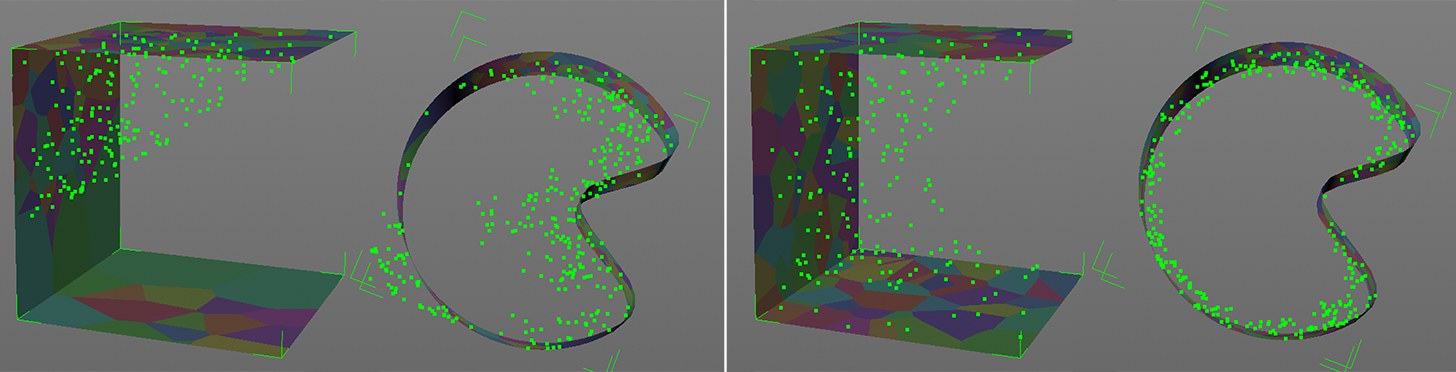 Option disabled at left, enabled at right.
Option disabled at left, enabled at right.When points are being distributed, the algorithm can have difficulties differentiating where the inner and where the outer parts of an object lie. This happens particularly often when working with open objects, which means that points will also be placed outside of an object or in strange arrangements. In addition, the points will be positioned near polygons (as can be seen on the object at the right in the image above).
The disabled option also produces better results when working with multiple intersecting objects or identical overlapping objects. This function slows your workflow and should therefore only be enabled if necessary.
If multiple objects to be broken down lie in the Voronoi Fracture object, this option defines if the vertex dispersion should be calculated with the common bounding box (incl. vertex count) of all respective objects (option disabled) or with a bounding box/vertex count per object (option enabled). For the former, the Voronoi fragmentation will be identical for overlapping objects where they overlap. If this option is enabled, the vertices will be colored red to indicate that the calculation is being made per object.
![]() Transformation
Transformation
Use these settings to move the bounding box within which the points should be generated.
Use these settings to scale the bounding box within which the points should be generated.
Use these settings to rotate the bounding box within which the points should be generated.