Function available in CINEMA 4D Visualize, Studio
![]()
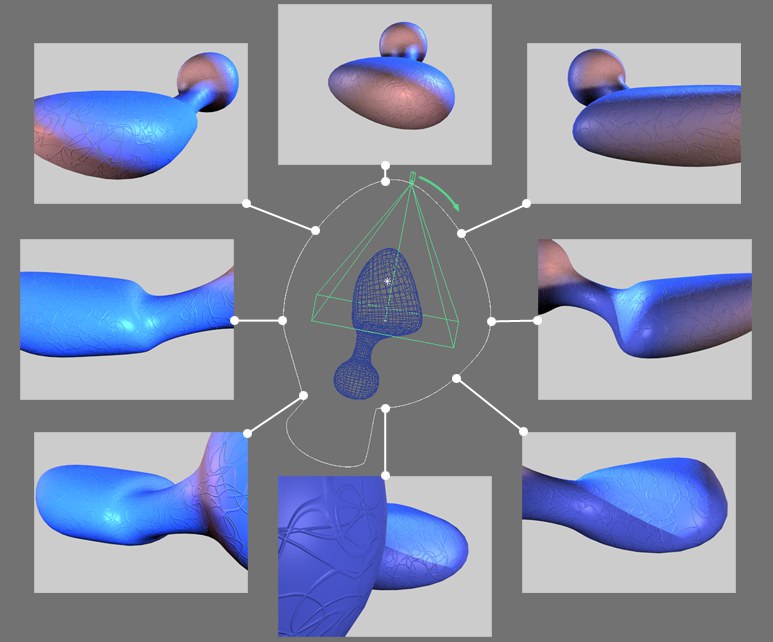
Use these tools, in conjunction with a Target Camera, to orbit around an object. The camera will automatically avoid obstacles using a radial path.
The following must be done before this tool will work:
- Create a Target Camera (Main menu: Create / Camera / Target Camera).
- Direct the Null object, Camera.Target.1, (which defines the camera’s field of view) to the object around which you want to orbit. Alternatively you can use Transfer function (main menu: Tools / Arrange Objects / Transfer).
- Switch to the 3D view and select the newly created Target Camera (viewport menu: Create / Camera / Camera).
- Select the Collision Orbit tool (Viewport menu: View / Virtual Walkthrough / Collision Orbit Tool).
Move the mouse in the 3D view while pressing the left mouse button to control the orbit. The HP rotation values will simultaneously be displayed via HUD at the bottom right of the display. The motion path can be recorded (hereinafter referred to as virtual camera animation) in order to output it as an animation.
A collision with an object will only be noticed when the path of view (the camera’s Z axis) intersects with a given object. A green icon will appear at the top right of your view when this occurs.