Curve Tag
Cycles 4D can render splines directly, without the need for geometry. To do that, simply attach a Curve tag to the spline. You can also add an object material to splines as you would with any other object.
There are additional, scene-wide settings for spline rendering in the render settings.
 Note that splines will not render unless they have both a cyCurve tag AND a Cycles 4D material applied to them.
Note that splines will not render unless they have both a cyCurve tag AND a Cycles 4D material applied to them.
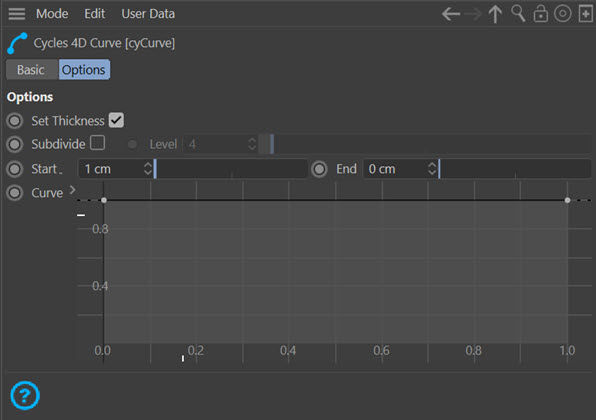
Set Thickness
If this switch is checked, the thickness of the spline in scene units is set using the Start and End parameters. If it is unchecked, a default value of 1 scene unit is used for both the start and the end of the spline.
 Note that checking this switch overrides the setting of trail thickness in the X-Particles trail object. See 'X-Particles and Cycles 4D: Rendering Trails' for more information.
Note that checking this switch overrides the setting of trail thickness in the X-Particles trail object. See 'X-Particles and Cycles 4D: Rendering Trails' for more information.
Subdivide
This switch allows you to turn on a special subdivision mode for a spline. For example, suppose you want to render a Star spline primitive. The default settings in Cycles 4D will give you this result:
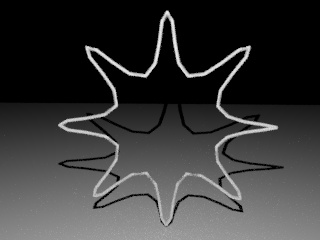
This is not very good, note the shading artefacts as well as the odd shape of the points.
As explained in the render settings, you can fix this by setting the Curve Type to Line Segments. But that is scene-wide and may cause a problem if you need Curve Segments to be set for other splines. In that case you can turn on Subdivide in this tag and set an appropriate Level of subdivision. Then you will see this result:
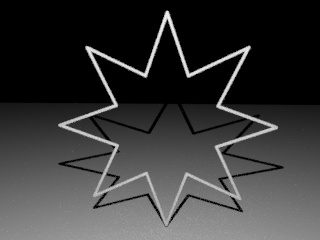
In this case the switch only needed to be turned on to remove the unwanted effects, the Level was set very low (zero).
Level
Only available if Subdivide is turned on, this is the subdivision level. By default this is 4 but you may be able to reduce it further.
Start, End
The thickness in scene units of the start and end of the spline. Only available if Set Thickness is checked.
Curve
This spline curve affects the final thickness of the spline. The value obtained from the curve ranges from 0 to 1 and this value is then used to multiply the spline thickness. The curve will affect both ordinary splines and X-Particles trail splines in the same way.
The Curve Tag and spline thickness
To clarify the effect on the spline or trail thickness, this table shows what will happen to the thickness depending on the combination of settings:
Ordinary splines |
||
| cyCurve tag Set Thickness: | Checked | Thickness controlled by the Start and End settings |
| Unchecked | Thickness set to a uniform value of 1 scene unit | |
X-Particles trails |
||
Trail thickness is not set in the Trail object |
||
| cyCurve tag Set Thickness: | Checked | Thickness controlled by the Start and End settings |
| Unchecked | Thickness set to a uniform value of 1 scene unit | |
Trail thickness IS set in the Trail object |
||
| cyCurve tag Set Thickness: | Checked | Thickness controlled by the Start and End settings |
| Unchecked | Thickness controlled by the Trail object thickness settings |
In all cases, the thickness may then be further altered by the Curve spline control in this tag.