Tags: ExplosiaFX Source Tag
This tag must be added to any object intended to be used as a source for an ExplosiaFX solver. It controls the initial parameters for the burn model.
See 'Using the ExplosiaFX Source Tag' below for more details on using this tag.
Interface
The tag's interface looks like this:
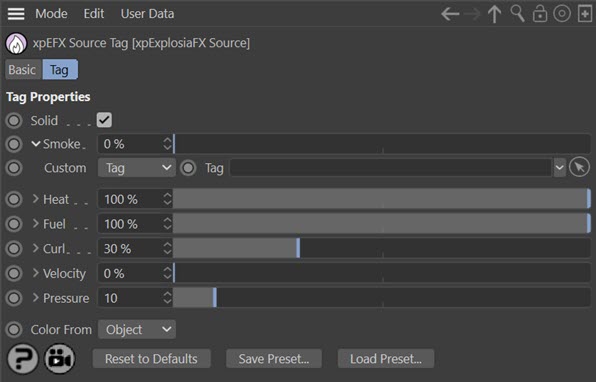
Parameters
If the source is an object other than X-Particles emitter, a little arrow is seen next to the various parameters. If you click the arrow additional parameters are made available. In the above screenshot, only those for smoke are shown, but they are identical for the other four parameters.
These additional parameters are:
Custom
This drop-down menu enables you to specify what area on the object is used by the solver as the source of the smoke or heat etc. Normally this is the entire object but you can set this menu to Tag or Texture.
If 'Tag' is selected, you can drag a selection tag, vertex map tag or texture tag into the 'Tag' field and then only that part of the object is used as the source.
If 'Texture' is selected you can add a shader or bitmap to a 'Texture' field to specify the area to use as the source.
Tag
A link field for a selection tag, vertex map tag, or texture tag if 'Custom' is set to 'Tag'.
Texture
A field for a shader or bitmap if 'Custom' is set to 'Texture'.
Important notes when using textures to control burning
1. ExplosiaFX actually samples the source object per-vertex. What this means is that a texture is only sampled at the points where there are vertices in the object. If you have an object with only a small number of vertices the texture may appear to have no effect, or you may see no burning at all, depending on the texture sample at each vertex. Therefore, to use textures effectively, make sure your objects have plenty of vertices to ensure the texture is sampled adequately.
2. When textures are rendered in Cinema 4D, this is normally a multi-threaded process. But sampling a texture tag without a full render can only be single-threaded - there is a risk of random crashes if multi-threaded sampling is done outside an actual render. This does not apply if shaders are sampled directly. The result of this is that if you set 'Custom' to 'Tag' and drop a texture tag in the link field, sampling is single-threaded and therefore much slower than if you set 'Custom' to 'Texture' and add a shader or bitmap directly to the 'Texture' link field.
Solid
If this is checked, the object is treated as a solid and its volume is used as the source. If it is unchecked the object's surface is used as the source.
Smoke
Smoke is normally generated from fuel, but this parameter lets you generate it independently. The value is zero by default, but if you set 'Fuel' to be very low, and you still want plenty of smoke, you can increase this value as desired.
Heat
The amount of heat to generate.
Fuel
The fuel used in the simulation. If it is set to zero, there will be no burning.
Curl
The amount of curl in the simulation.
Velocity
If the object to which the tag is linked is animated, and this value is greater than zero, the object's velocity will be transferred to the ExplosiaFX velocity field.
You can see the difference when a sphere, animated along the Y axis, is the source. The top video shows 'Velocity' set to zero, while in the bottom video it is set to 100%:
Note: if you use an expression such as the vibrate tag to move the object, you should alter the priority in the tag to Animaion + 10 or it may not work.
Pressure
The pressure applied to the gas on ignition. The higher this is the more violent the ignition.
Color From
This setting is only used if 'Color' has been checked in the Explosia solver's Solver tab and 'Color' is selected as the display channel. There are three options in the menu:
Object
The colour to use is obtained from the source object, that is, the 'Display Color' colour in the object's Basic tab.
Shader
With this option a shader link field is available. You can add a shader or bitmap to use as the colour to this shader link.
Custom
Selecting this option displays a colour field from which you can select a colour to use.
Using the ExplosiaFX Source Tag
You can attach this tag to a variety of objects. The source object can be:
- a polygon object or a primitive object which when made editable would be a polygon object
- a spline, either a primitiive or editable; the spline vertices are the source, so you may need to add more vertices for a uniform appearance along the spline
- an X-Particles emitter
You cannot use a Mograph cloner directly as a source object. Instead, make the cloner a child of an X-Particles Join object and add the source tag to that. Then all the clones will be used as a source.
If you use an X-Particles emitter, then there are certain other things you must do:
- in the emitter's Extended Data tab, Physical Data quicktab, increase the initial temperature from zero; 100 is a good start, this is essential to ignite the fuel
- in the same quicktab, give the particles some fuel; a value of 1 may be enough, if you add too much the fire will never go out!
- adjust the particle radius to suit the effect you want; start with the same as the voxel size in the solver and increase or decrease it as required
Then you can achieve effects like this: